For the last four years, I have used Science Notebooks in Book Creator as a portfolio of student growth and a form of authentic assessment.
In this blog post, I’ll take you through the reasons why I believe Book Creator helps me redefine learning. Using Science Notebooks in Book Creator allows my students to demonstrate that they are meeting the performance expectations set by the Next Generation Science Standards, and enables all of my students to show the science they can do as well as the science they know.
Performance Based Assessment
In the last few years, science standards have completely changed, and most new standards (like the Next Generation Science Standards) set Performance Expectations (PEs) where students are expected to demonstrate the science they can apply as well as the science they know. Traditional pencil and paper tests are not adequate to ensure that students have met these standards.
A science notebook in Book Creator serves as a performance based assessment where students and teachers can track the student’s growth as scientists. Features like text-to-speech, videos, voice recordings and the magic pen allow for differentiation so that students can show what they know and can do in multiple ways.
Each of my students create their own science notebook at the start of the year, and I encourage them to get creative with their book covers. Real scientists use lab notebooks, so my students wear lab goggles on the cover to show that they ARE real scientists.
Below is a snapshot of my student Veena’s cover, which shows both her enthusiasm for science as well as her individuality. Allowing students to customize each page in their notebook gives them ownership and makes them feel like real scientists.
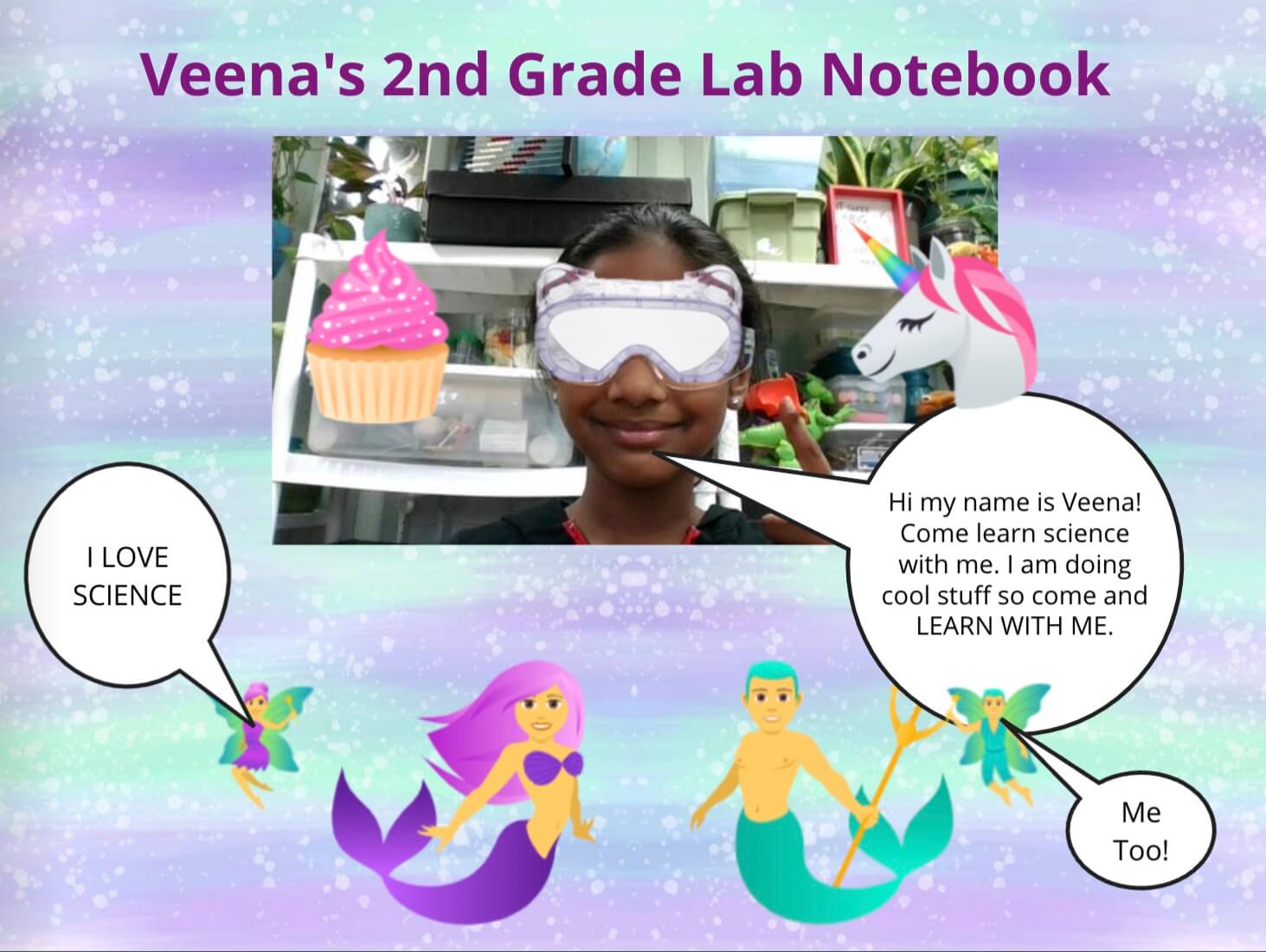
Videos & images capture hands-on science
Students learn how to use the many interactive elements of Book Creator surprisingly quickly, even my pre-readers and students with very little English. The intuitive, user-friendly menus, complete with pictorial icons, allow the youngest learners to take advantage of all the features of Book Creator. Students figure out quickly how to click on the plus sign and choose an icon to add in their pictures, writing, and video.
This example below is from a lesson I taught to Kindergarten and 1st Grade English Learners. Kindergarten students tested different ways to give an ice cube shade so that it would melt more slowly. I had the students do their sketching and drawing on paper, and then upload photos and videos using the template I created to support them.
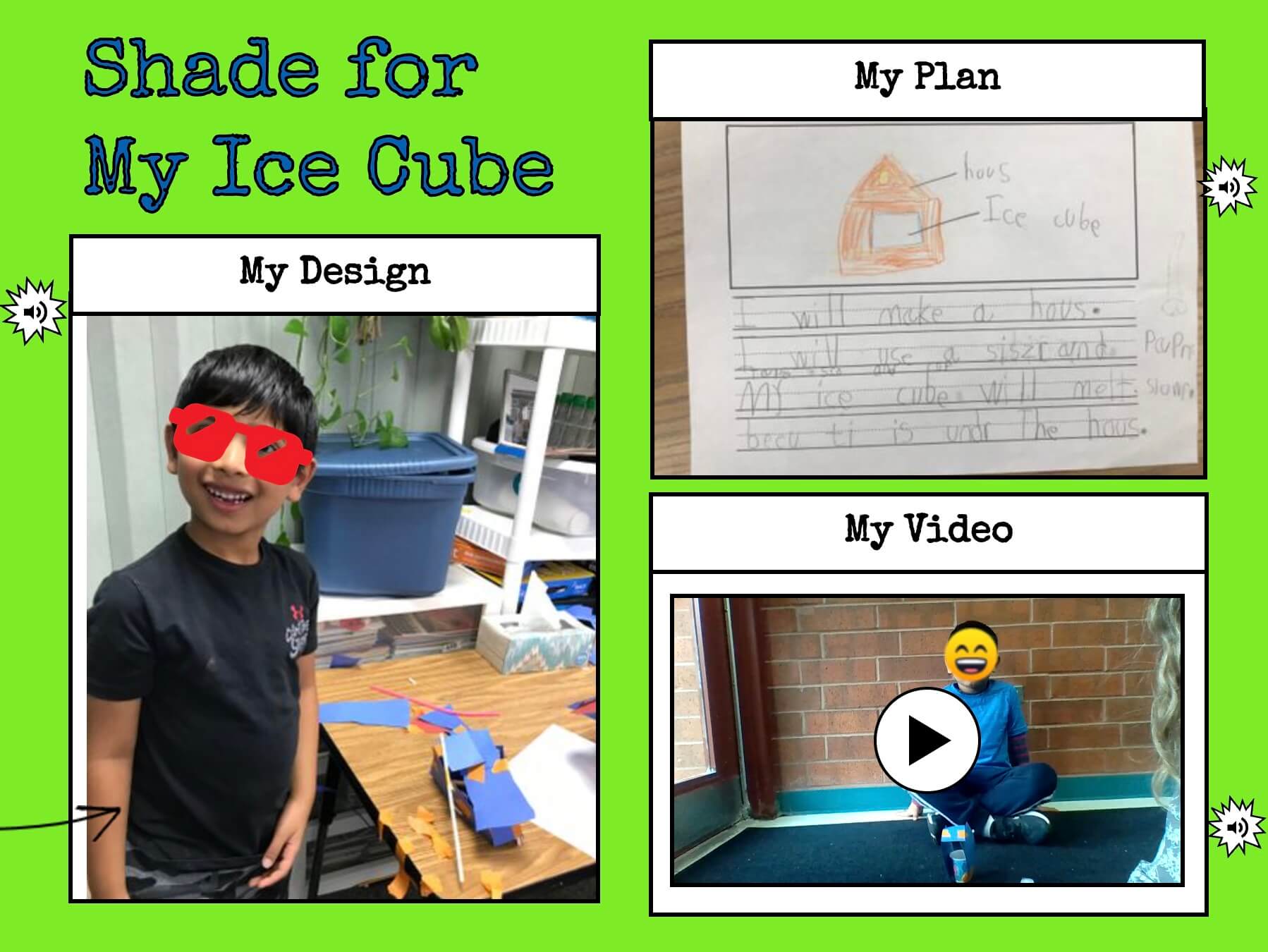
Modeling with the Magic Pen 🖍
Modeling is a critical component of science. Students use models to represent their current understandings about how things function, interact, or change. Book Creator has a number of tools to help students create sketches, diagrams, and models so that students can show what they know in a visual, highly engaging way.
In science, a student’s understanding of a concept is often complex, so a voice recording paired with a photograph or model allows the teacher to track a student's evolving understandings as they work towards the performance expectations. Voice recordings also make it easier for emerging writers to express themselves, while also serving as an ongoing portfolio of a student's oral fluency and progress in speaking.
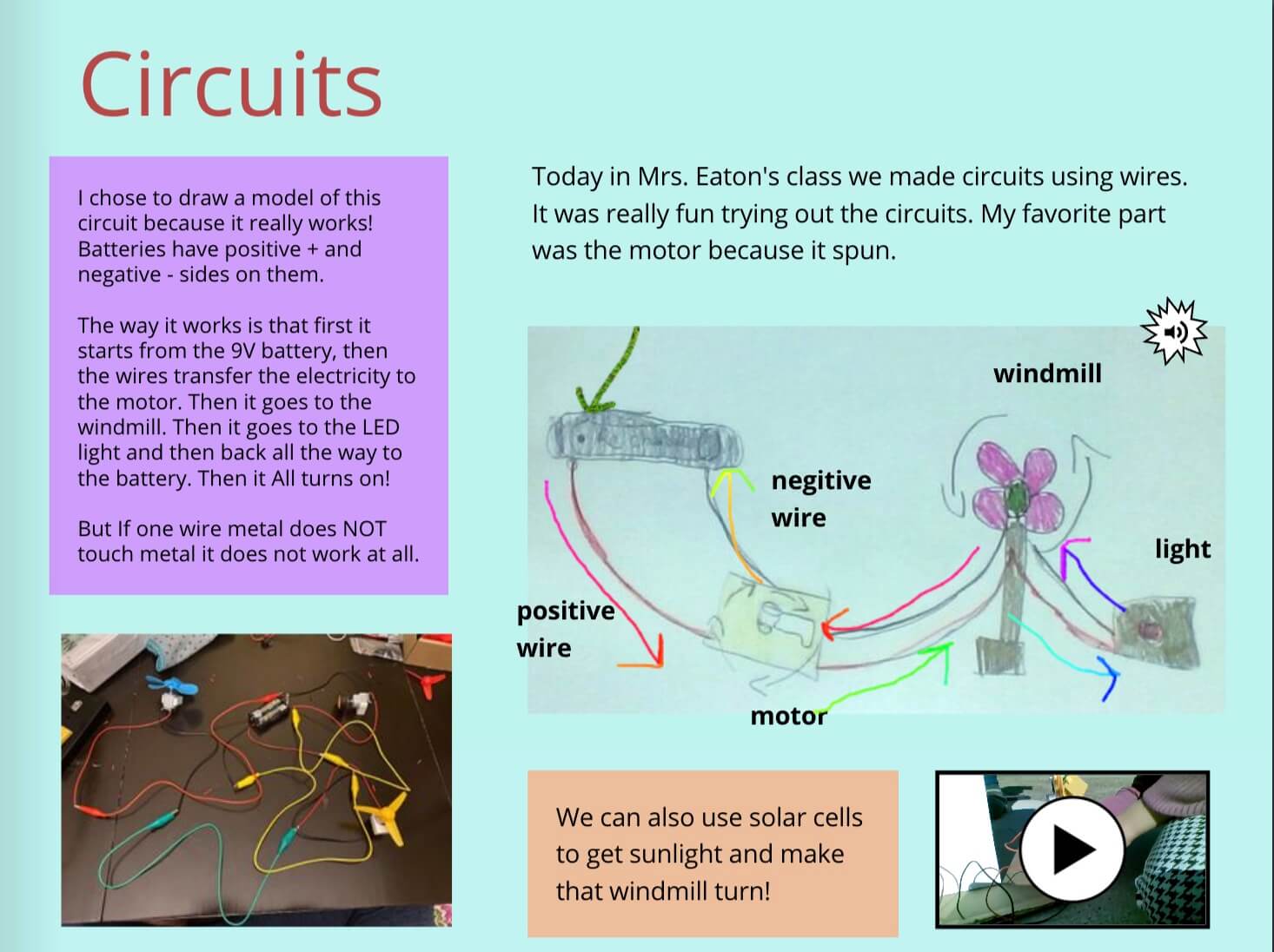
This page is an excerpt from one of my 4th grade student’s books, where she sketched a model of the circuit she made in class. She used the magic pen to illustrate the direction that the energy flows. The magic pen is perfect for this kind of annotation.
Teacher created templates
Using template pages, I can easily send out an assignment to individual students or to every student in the library with only a few clicks. I can add instructions using short audio clips, so that students can read or listen to the directions multiple times instead of having to look up at the board. This really supports students with reading or executive functioning struggles.
Additionally, when teachers create template pages for student books, they can use the margins (see below) to provide additional guidance and resources, including 3D models for students to deepen their learning. Differentiated sentence frames can be provided to support writing.
In the assignment below, I combined comparison writing with a science lesson on the structure and function of insects for my 4th graders. Two levels of sentence frames are included to support writers at different levels. I love that I can let students CHOOSE elements to combine for their assignments. Students loved manipulating the 3D models in Sketchfab and watching the insects "come to life”!
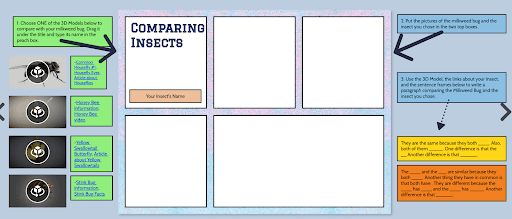
Directions in the margins do not show up in read mode, so when others see their book they only see the student's work. This allows for discreet, individualized scaffolds and supports that require very little effort from the teacher.
Below is an example of the finished product, created by one of my students from my template.
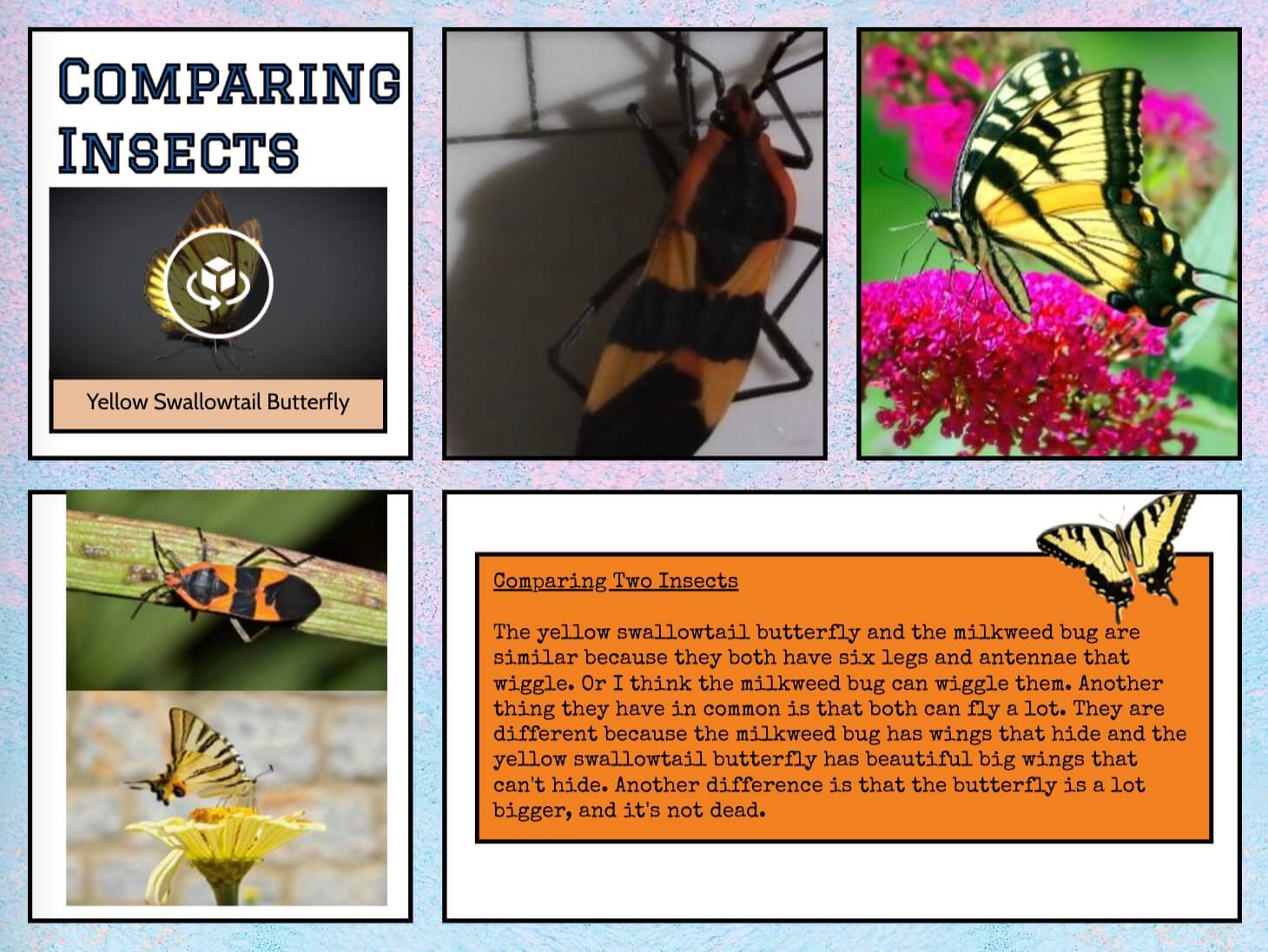
Enabling every student to succeed
Students at all language levels and with any learning style can find success using features like voice typing, recorded directions, the magic pen, and visual supports like photos, videos, and 3D Models.
Having voice recordings and videos of how students speak is powerful evidence of a student’s progress in spoken English. Students have many ways to "show what they know" and they are much more likely to have success in science when they use Book Creator.
Many features of Book Creator especially benefit English Learners, allowing them to demonstrate what they know using multiple modalities. Research shows that content-based lessons are the best way to teach ELs, and science lessons like these have students use the four domains of language in an authentic way.
Science Notebooks in Book Creator can be differentiated to a student's language level, and a student's native language can be incorporated so that there is a more complete picture of what the student is learning.
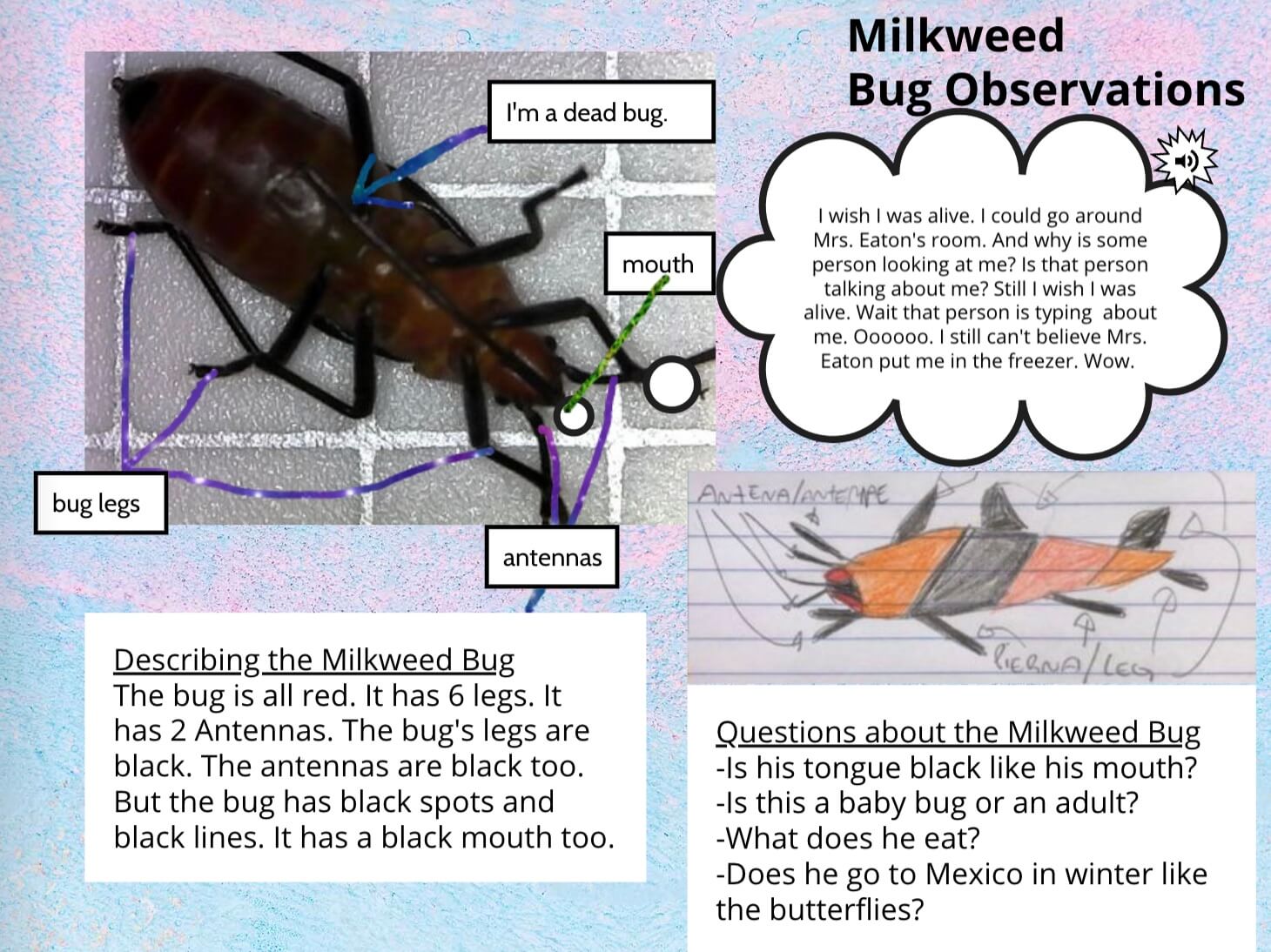
This 3rd grader was a reluctant writer who often would take an entire class period just to get down a single sentence. After having hands-on experiences with real milkweed bugs, though, she used Book Creator to “voice type” her response, and was thrilled to share her page with everyone she knew.
This student's volume of writing increased significantly over the course of a year as she started to see the connections between voice typing and writing sentences on paper. This feature allowed her to build confidence in WHAT she was saying as she worked on building her skills as a writer.
Virtual interactives bring abstract concepts to life
Hands-on science is always best, but we (unfortunately) cannot take a student on a field trip to the moon. Using virtual interactives like 3D Models, Google Moon and Google Maps help bring abstract concepts and places to life for students.
After exploring new concepts, students can use a voice recording in the first instance to explain what they have understood. In doing this, my student was able to refer back to her recording as she drew and labeled her model and then wrote her sentences.
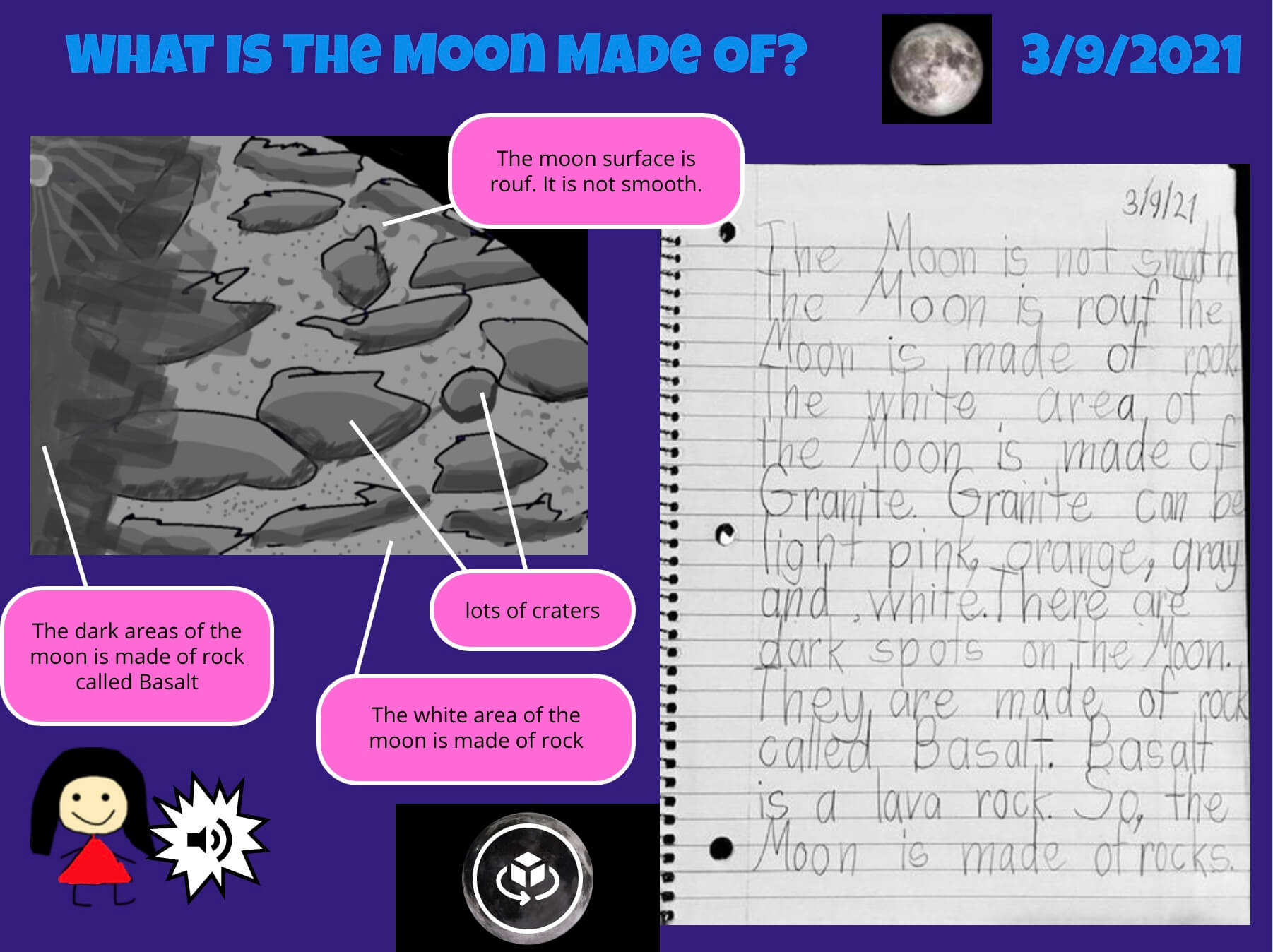
Primary students need plenty of opportunities for authentic writing. Expository writing is evidenced below both in the typed labels as well as the handwritten paragraph. The Magic Pen was used to draw a sketch, and the variation of colors and the labels show the depth of understanding this 1st grade student was able to reach.
Teacher Feedback with audio, video & stickers
It's quick, easy and impactful to provide meaningful, individualized feedback in Book Creator. Feedback can be left in the margins using text and the new Teacher Feedback Stickers, or you can record audio to allow students to listen to feedback given with your voice, as I’ve done in the example below.
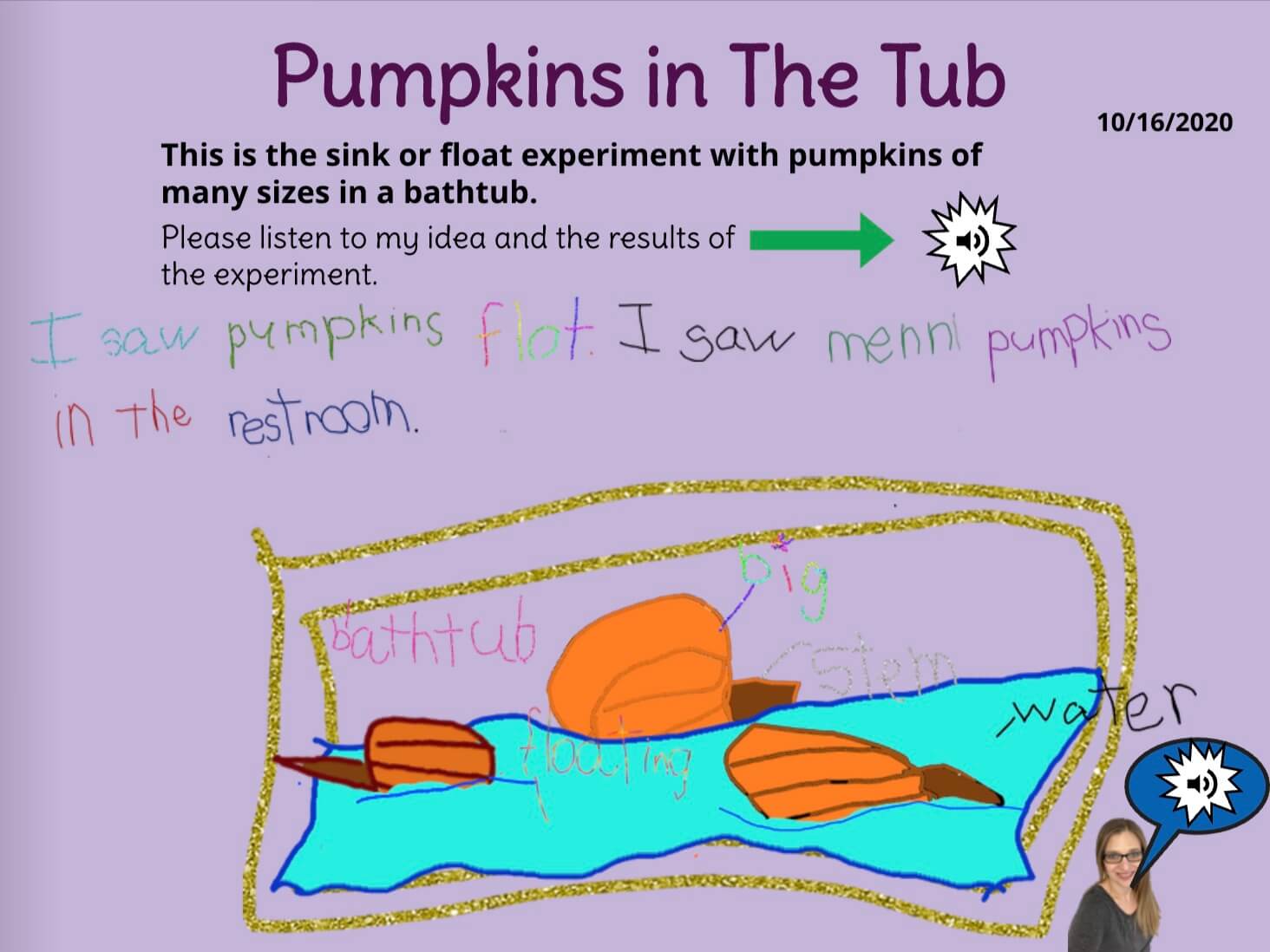
My students love the individualized audio comments, and they're faster to record than handwritten ones. I have students who have "played" voice recordings of my comments over and over. Individualized comments specific to each student’s writing (focused on one thing a student did well and one thing to work on) really do improve student work more than anything else I’ve seen.
What's next?
1. Get my Science Lab Notebook in Book Creator
All of my student lab notebook extracts, including all their interactive media and my comments can be found in this book. Read the book below or open it in a new tab. Why not share it with a colleague?
2. Remix the templates
If you want to access the blank templates in this book - you can do that and then remix them into your library.
3. Watch the recording of the webinar
Check out the webinar below where I go through the book in detail and showcase the features inside the notebooks.
4. Bring Book Creator to your science lab
If you’d like to chat with someone in the Book Creator team about using Book Creator in your science class, or if you’d like to book free PD for your teachers, contact us here.
Melissa Eaton is a K-5 Elementary Teacher, an English Learner Specialist, and an Adjunct Instructor of Education in Naperville, IL, where she also runs a school garden as well as an elementary robotics team. For the last five years, she has used the science standards to teach reading, writing, listening, and speaking to K-5 students through hands-on science experiences.

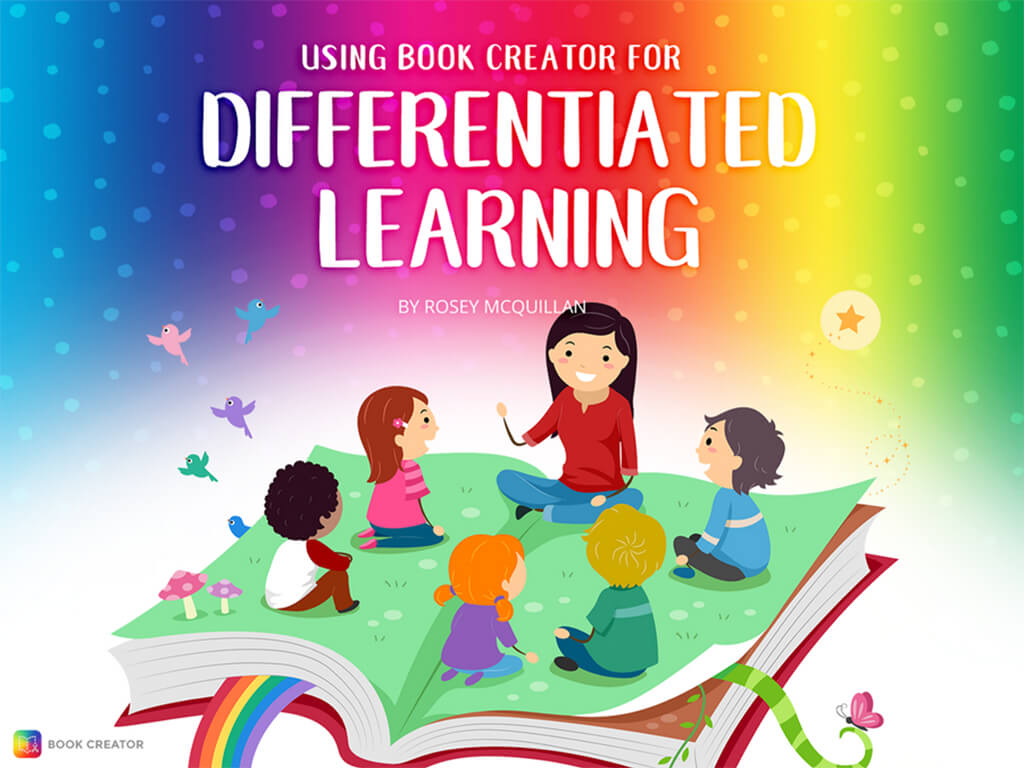



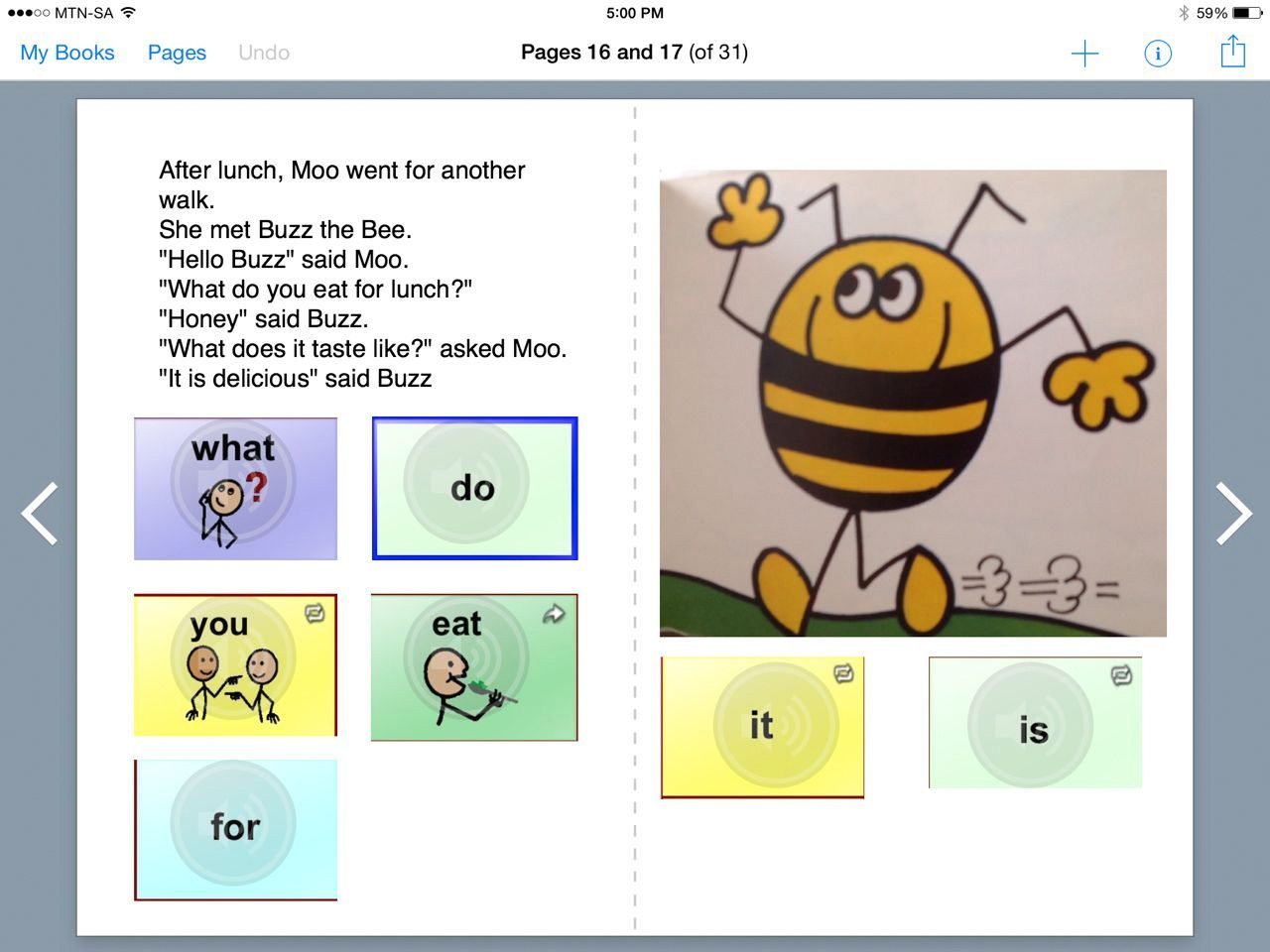
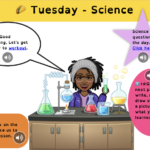

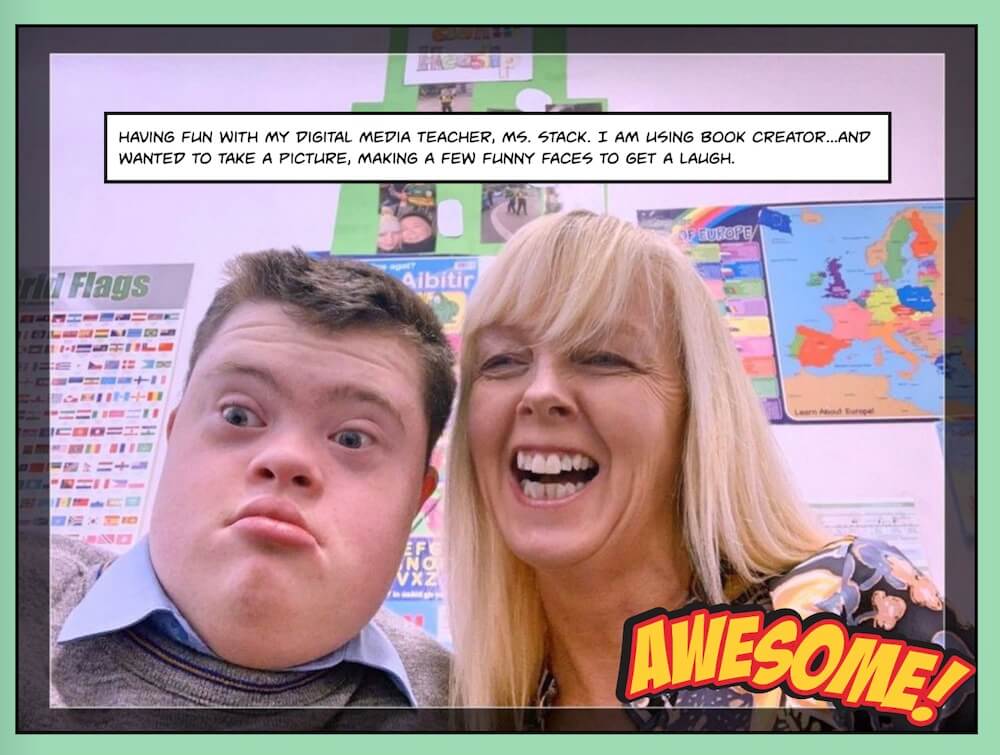
4 Comments on “Reimagining Science Lab Notebooks”
It was this year that the AP at my school send an email stating that Book Creator is available for us to use. So, fast forward to 3 weeks ago, we started our Unit on Expository writing and my kiddos decided to do a How-To book. So, I introduced them to Book Creator. Everyone loved it and began exploring the features. It was amazing to see how focused and engaged they were in completing this task without me having to redirect them. Even more awesome, was how they were able to help each other figure out where things were and how to be creative with their book. I intend to use Book Creator even more in my upcoming school year.
Love to hear this Natalie!
I love Book Creator and want to use it more. My one concern it in checking kids’ progress (as they are working) I need to look at each iPad and that is challenging to after school. Any work arounds?
Hi Karen – I would advise switching from the iPad app to Book Creator online (which will work on iPads). That way all of the student books live in your library rather than on each iPad (and kids can access their work on any device too). You can create a free account at app.bookcreator.com.